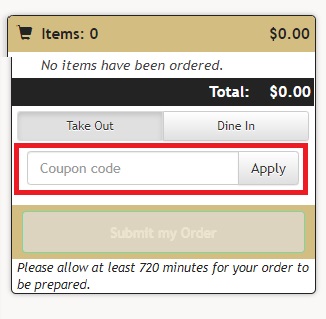Coupons can be created using Product records in BPA. A coupon can be defined as either a dollar or a percent off, it can specify which products it can be applied for, as well as a maximum value. YOu can also specify whether or not they are stackable. Coupons are a great, flexible way to incentivize your customers to shop with you.
Coupon codes can also be given to the customer to use online with EatOnTheWeb.com. When creating a coupon code that customers can enter on your EatOnTheWeb.com site, it must first be created as a product in the BPA software. This post will explain how to configure your coupon and enable it online.
BPA Coupon Product Setup
To create the product, go to Manager Functions > Define Products > Add
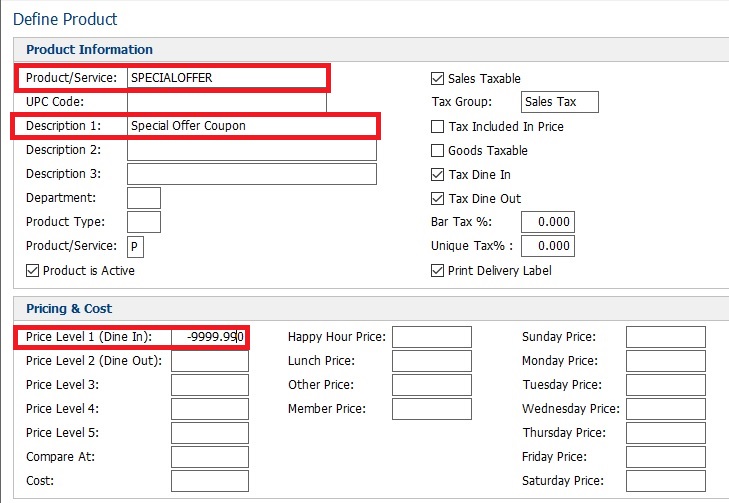
The Product/Service is going to be the code that the customer is going to enter on the website. The Description 1 is what the customer is going to see on the receipt. The price needs to be a negative number which will allows the discount to be applied up to that amount. We use -9999.99 here to allow the coupon to essentially have no limit. If you wanted to to offer a coupon for 20% with a maximum discount of $5.00, you would put -$5.00 in as the price.
Marking the product as sales taxable will allow the coupon to reduce the tax amount of the order.
Under the Coupon Options you will need to check the box that the SKU is a Coupon and enter in the percent amount that the coupon will deduct from the order.
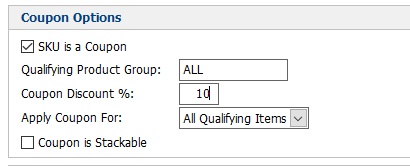
Apply Coupon For allows coupons to be set for one qualifying item or all qualifying items on the order. If 1 Line Item is selected, the coupon will be applied to the highest priced qualifying item. If All Qualifying Items is selected the coupon will be applied to all the items that qualify for coupons.
Mark a coupon as stackable if it will work with other coupons on the ticket.
To exclude a product from a discount, go to Define Products > Modify and select the product from the pick list. Check the box Exclude from Discount in the Point of Sales Options.
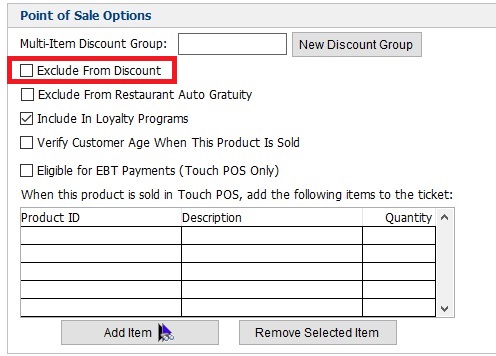
Also, ensure your product has been web-enabled by checking the box in the "Internet Options" section of Define Products
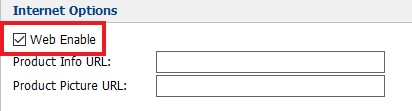
Eat on the Web Coupon Code Option
To enable the option on the Eat on the Web go to your website's Site Administration page. Click on the Ordering Options and check the box to Allow Users to enter coupons to their order.
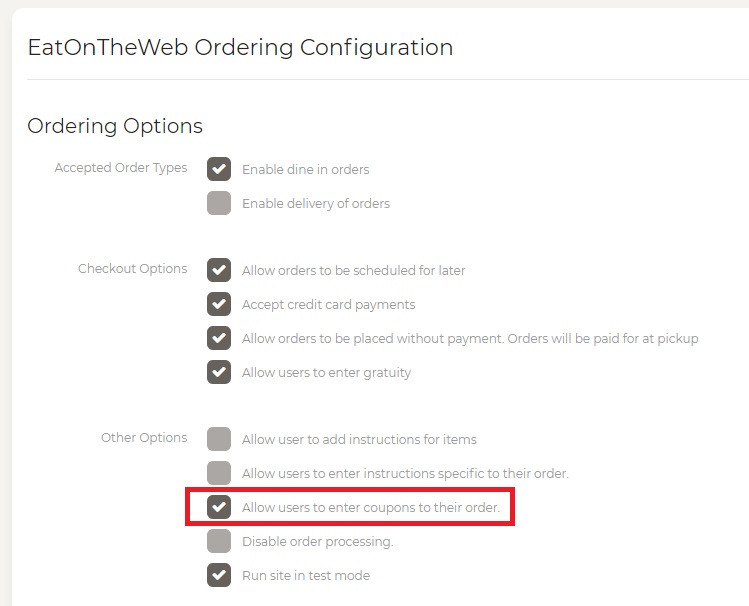
This will enable the customer to enter the coupon code onto the ordering screen.