If your BPA POS system seems to be slowing down after several weeks or months of use there are a couple of functions in the software designed to run to keep the system operating at the speed you expect.
Posting Sales
Posting your table sales should be a part of your end-of-the-day routine. If you have not been posting your sales up to this point now is a great time to start. Posting moves all of your sale information into the Business System as well as marks temporary records for deletion. These records will actually get deleted in a later step. To post table sales follow these steps:
- 1) Go to Restaurant System>End of Day Processing
- 2) Click Post Table Sales
- 3) You will see a prompt informing you that this should be something you do each day. Select Yes to continue.
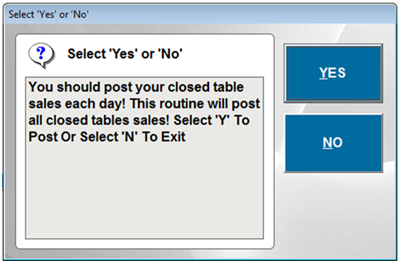
- 4) When the system has completed the posting processes you will be asked if you would like to print a posting report. The posting report will list every transaction that was posted and group them according to server.
If you post at the end of each day the posting process will only take a couple of minutes. However, if posting has not been a part of your normal procedures for several months or longer the posting process can take several hours. We strongly suggest that you start this process at the end of the night.
Packing Data Files
Packing database files is a software maintenance process that should be run at least once a week. If you notice your system slowing down during the week or you know that you do a high volume of sales, you may want to run this function more often. Packing simply removes any temporary information in the system and archives old sales information. To pack database files, do the following:
- 1) Exit the BPA software on all client computers and select Exit Now.
- 2) From the main server computer, exit the software. Choose the option to backup and exit. This will create a backup of BPA and then pack the data files. If you would like to pack files without creating a backup you may also select the Files menu at the top of your screen and select Pack Data Files.
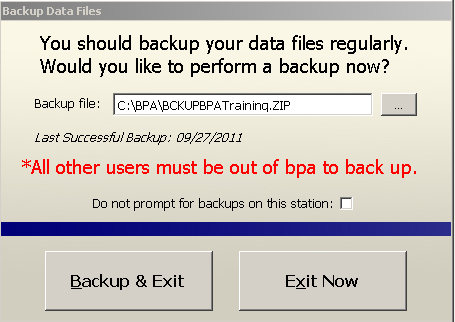
By running these functions on a regular basis you can keep your BPA system operating at the speed you expect.